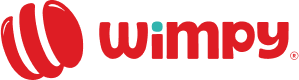FAQs
What is Wimpy?
Wimpy is a unique quick service joint with omnichannel mobile application that allows you to order delicious food in a very convenient way.
How to download app of Wimpy Application?
Simply check Appstore or Play store link on this site’s home page or directly visit Play store or Appstore from your mobile and search for Wimpy.
How will I know when the restaurant received my Internet Order via Wimpy app?
Once you submit your order through app, the Order Confirmation page will show the time your order was received along with an estimated time that your order will be ready for carryout or delivery. You will also receive a confirmation email at the email address you provided at registration. And if you're still unsure about your order, you can always call the restaurant directly.
What payment options are available through Internet Ordering in App?
You can choose to pay online using your credit card or cash on delivery.
Can I save my credit card information for future online purchases in App?
No. For security purposes, all your credit card information are handled through a secured bank gateway and are never saved on the Wimpy site or App.
Where can I change my account info in App?
Once you have signed into the site with your username, password/mobile number, select "My Account" from the top side menu of our Mobile App. You can change your account information there.
Why do I have to set my cookies to be enabled?
To complete an order online with Wimpy, it's best to have cookies enabled in your browser. By enabling cookies you will be sharing information that helps Wimpy provide you a better online experience. If you don't have cookies enabled and would like to know how, follow the directions below. (Note that in IE 6.0 and 7.0 the setting for cookies is under the "Privacy Tab.")
- In your web browser menu (at the top of the page) select the menu "Tools."
- Under "Tools" choose "Internet Options."
- Choose the tab labeled "Security," and click on the button "Custom Level."
- Scroll until you see "Cookies."
To enable:
- Set "Allow cookies that are stored on your computer" to "Enable."
- Set "Allow per-session cookies" to "Enable."
- Click "OK" when you're done.
What does JavaScript enabled mean?
When ordering facility is available, to complete an order online with Wimpy, it is best to have JavaScript enabled in your browser. With JavaScript enabled you will be able to take advantage of all the features that Wimpy's Internet Ordering service offers. If you do not have JavaScript enabled and would like to know how, follow these steps:
- In your web browser menu (at the top of the page) select the menu "Tools."
- Under "Tools" choose "Internet Options."
- Choose the Tab labeled "Security" and click on the button "Custom Level."
- Scroll until you see "Scripting," and set "Active Scripting" to "Enabled."
- Click "OK" when you're done.